Warm reminder: This tutorial is applicable to the S12 version and S12.5 version (including the chain version) of the multi-language cashier management system on Windows (applicable to the supermarket version, catering version, and clothing version).
Taking the multi-language catering management system S12.5 as an example, open [System][Preferences] [Printer Settings]
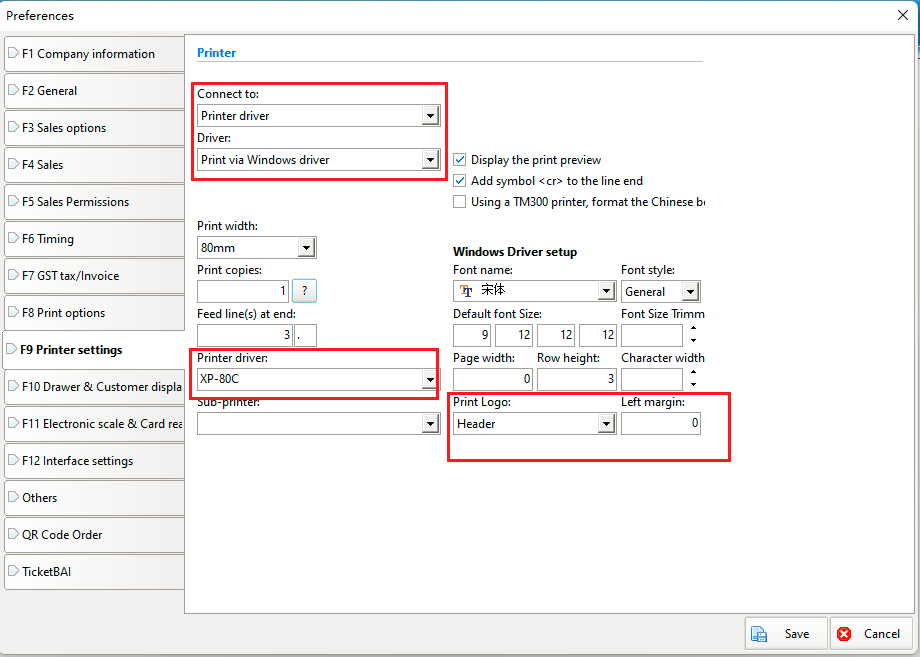
As shown in the picture above, the printing method needs to select "Print via Windows driver" before you can set the printing LOGO. Pull down to select the printing position of the LOGO, and then click [Save].
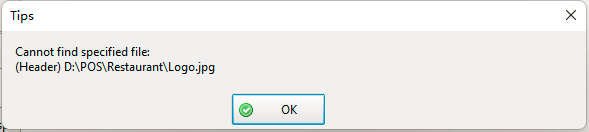
A pop-up window prompts that the Logo.jpg file cannot be found in the installation directory. You need to copy the LOGO file to the installation directory. The file name must be Logo.jpg.
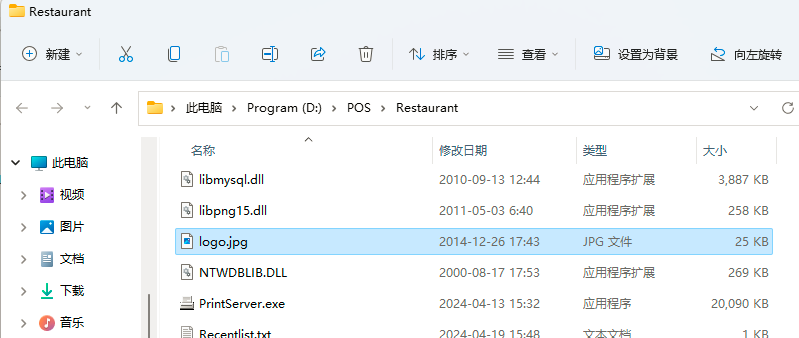
Open [System][Report Format Settings] and preview the printing effect as follows:
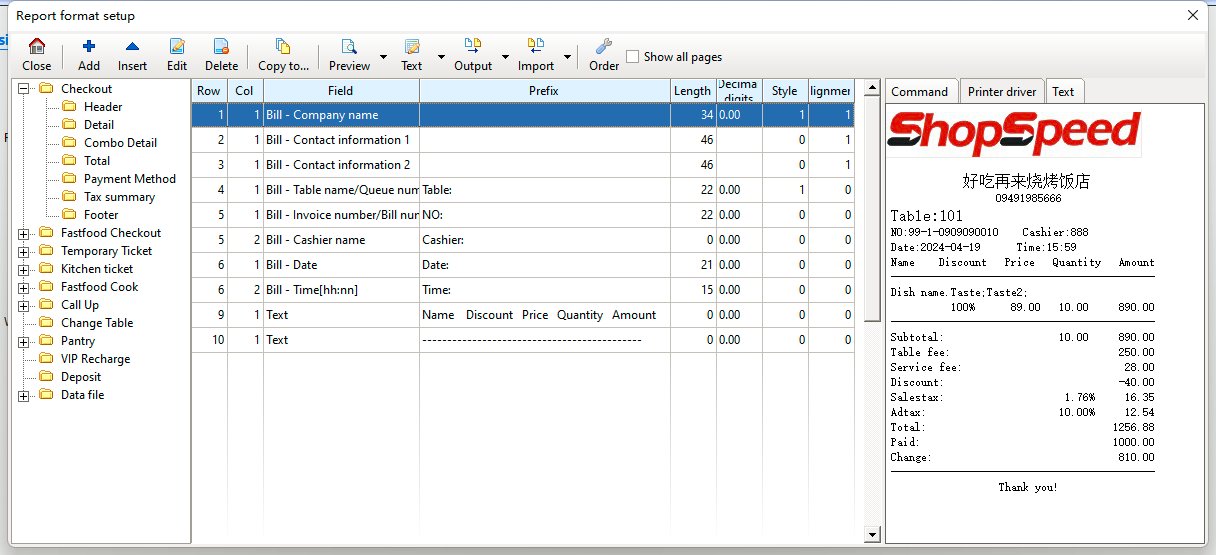
If the LOGO preview display effect is not ideal, please use PS and other drawing tools to adjust it to the appropriate size.